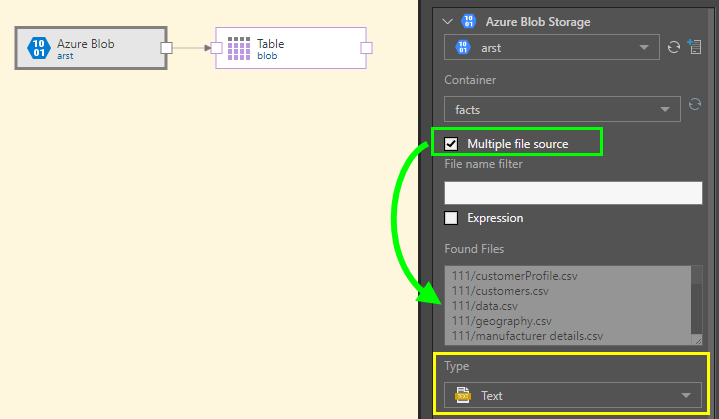To connect to an Azure Blob datasource by adding the Azure Blob node to the data flow. You can import a single file, or multiple files, with Text, JSON, XML, Excel, and CSV files supported.
The given file is converted into a table; if multiple files are selected from the Azure Blob source, each file will be combined into a single table.
Configure the Azure Blob Source Node
To connect to an Azure Blob datasource by adding the Azure Blob node to the data flow. With the node selected, go to the Properties panel. Select the Azure Blob storage source from the drop-down list (orange highlight below). The list exposes the Azure Blob sources that have been configured in Pyramid by an Admin. If the required Azure Blob source doesn't appear in the list, try refreshing the list (red arrow). Admin users can configure additional servers here by clicking the Add Server button (green arrow).
Next, select the required Container (purple arrow). If the container doesn't appear, try refreshing the list (blue arrow).
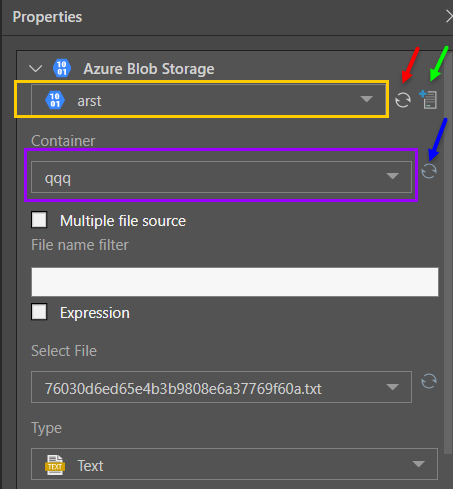
Next define the following criteria:
Multiple file source: select all files of the given file type.
File name filter: filter the files that show up in the 'Select File' list, or filter the 'Found Files' when selecting multiple files.
Expression: create a dynamic filter expression in the PQL editor.
Select File: appears when selecting a sing file; choose the required file from the drop-down list.
Found Files: appears when selecting multiple files. The list indicates the files to be copied, and can be filtered from the 'file name filter' field.
Type: select the file type for the file(s) being copied from the datasource.
File Properties
Next, you'll need to set the file properties according to the given file and file type. This can be done manually, or by using the Auto Detect function (purple highlight below).
- Click here for more information about file properties.
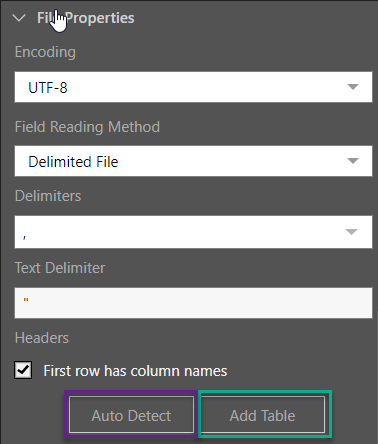
Table Selection
Tables can be added or updated directly from the File Properties window (green highlight above), or from the Tables window.
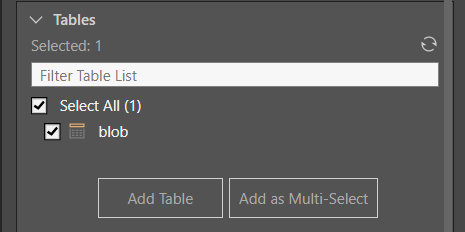
Tables can also be added via the Select functions.
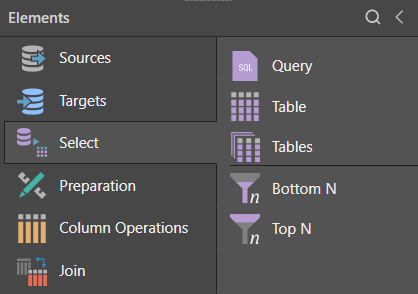
In this example, a CSV file is copied from the datasource and the file type is set to Text (yellow highlight below). The table is then added by clicking 'Add Table' from the File Properties window (green highlight):
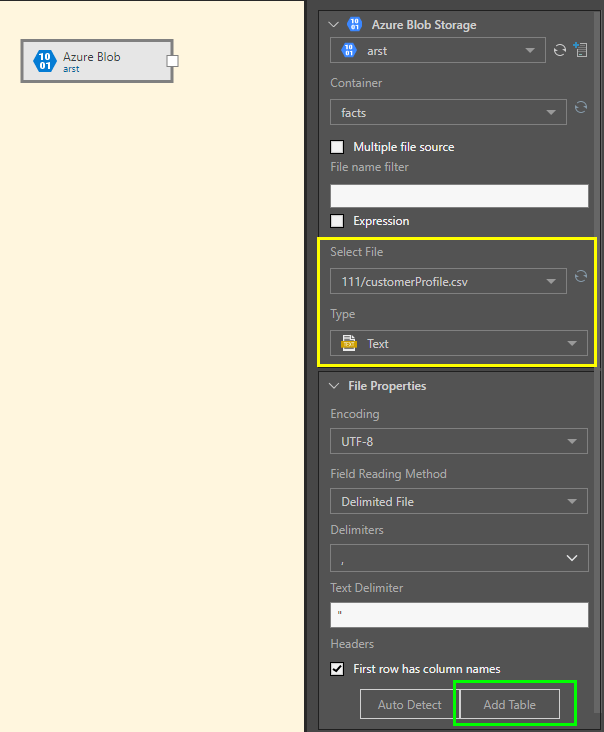
After clicking Add Table, the file is converted into a table, represented by a table node connected to the source node:
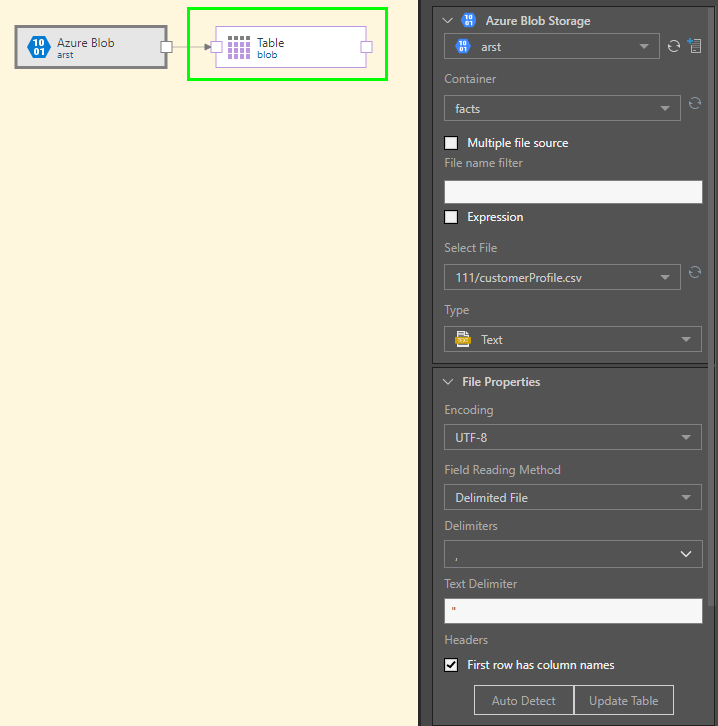
In this example, multiple .csv files are selected from the given bucket by enabling 'Multiple file source' (green highlight below). The text type is set to Text (yellow highlight), and the table added to the data flow. All the files in the selected bucket are combined into a single table: